00
Days
00
Hours
00
Minutes
00
Seconds
%20(1).png)
Discover how rotating LinkedIn sender accounts increases campaign security.
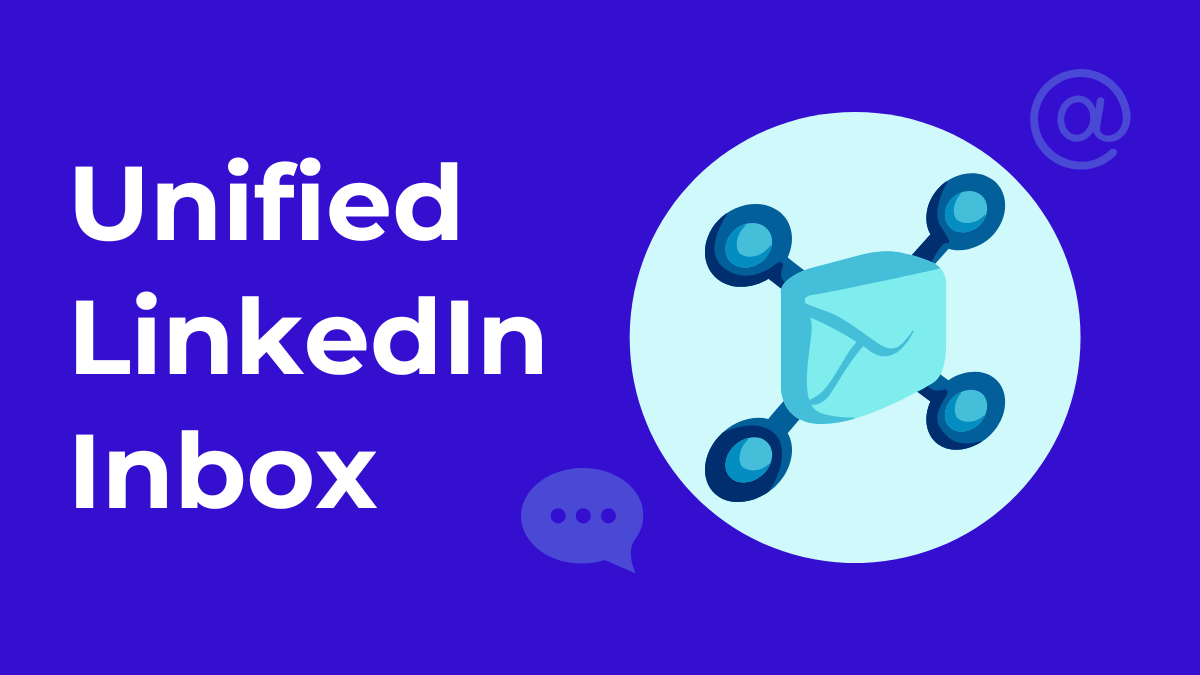
Discover how a centralized LinkedIn inbox enables agencies to efficiently manage multiple accounts.
.png)
Discover how AI-generated LinkedIn messages increase response rates.
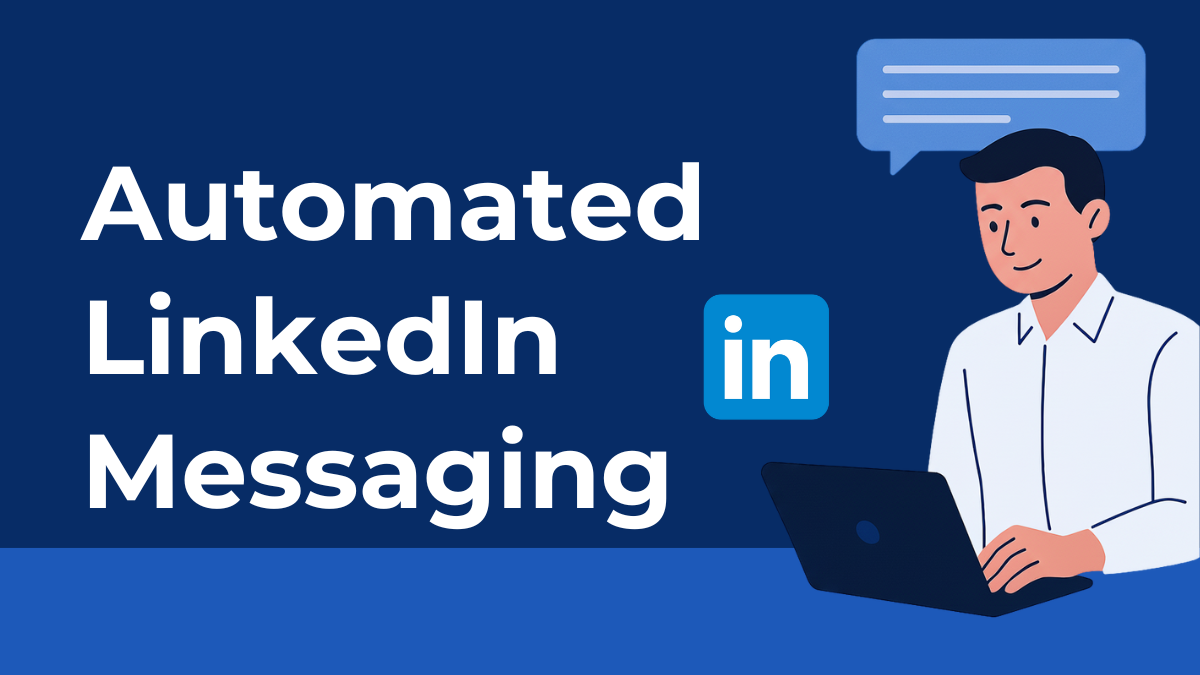
Explore the pros and cons of automated LinkedIn messaging, the tools available, and best...
.png)
Discover how many connections you can send per day on LinkedIn without limits or risks...
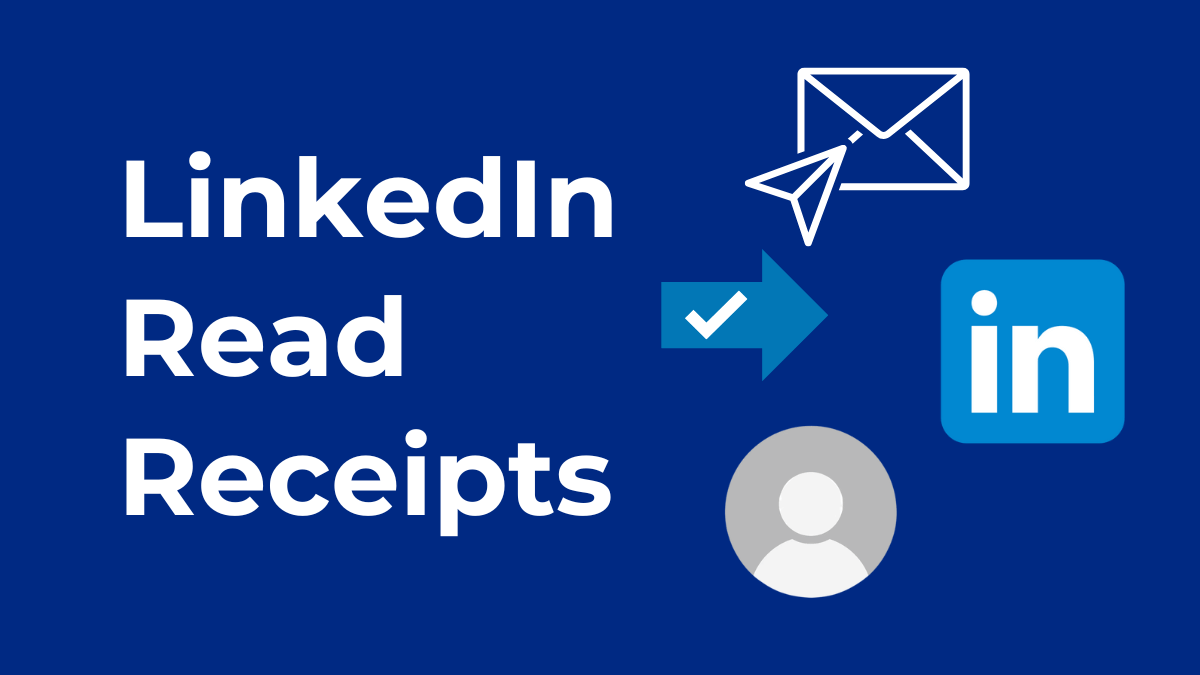
Find out if LinkedIn has read receipts, how they function in messages, and what that means for...
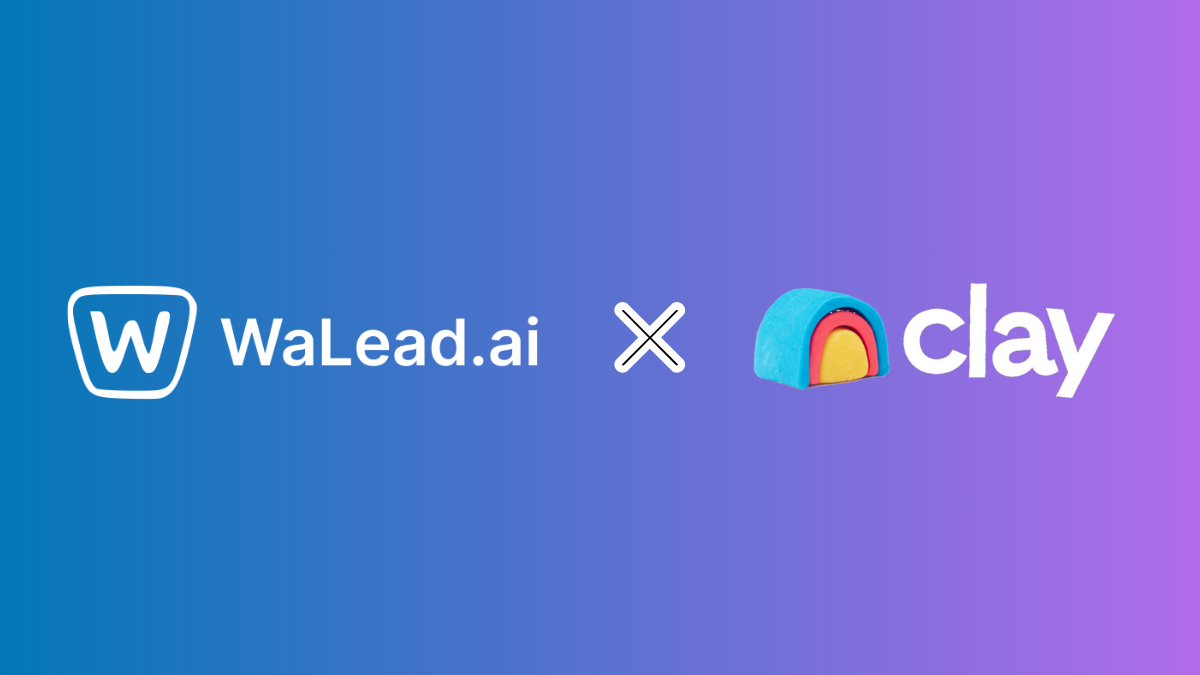
Automate LinkedIn prospecting with Clay + WaLead: scalable, AI-powered outreach in 5 steps
.png)
Want to turn anonymous website visitors into booked demos on autopilot? RB2B and WaLead.ai can be...